Screenshots
On this page you can see several screenshots of Sudoku. The first screenshot shows the software in the print mode, the others in the computer playing mode. This mode can be changed by using the tabs on the top. The settings are identical: First you can choose under "Game", how you want to play. You can either play on a classical 9 x 9 field or you can specify another size.
Print Mode
In the print mode you can first specify under "Game", which size your playing field should have. After that you can choose how many games should be printed on a single page. By clicking "Prepare", the corresponding games are created.
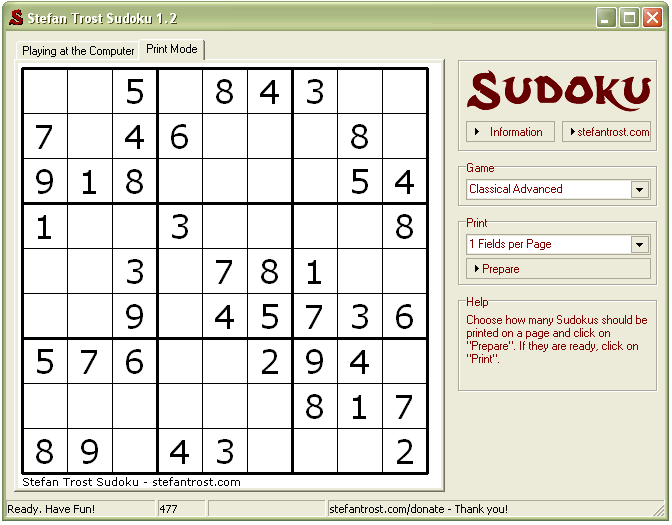
If you are satisfied with the generated games, just click "Print" to print the sudoku boxes. Of course you can also generate other new ones if you would like to do this.
Sudoku with Letters
At the computer there are some further possibilities to play Sudoku. One of them is the game with letters. For this you can choose the option "User-Defined" under "Game". Here you have some other options for specification. For example, you can adjust freely, how many elements should already be solved, how big the size of your field is and what kind of elements you would like to use. For example letters.
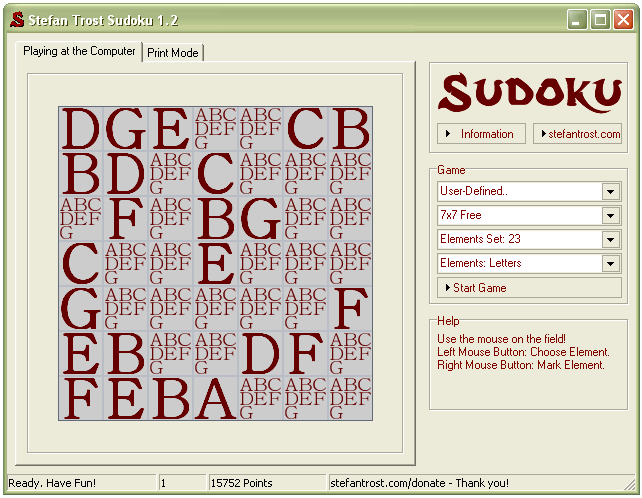
Then you can start your game with the button "Start Game". In addition, in the box at the bottom right, there are displayed information about which actions are currently possible.
Sudoku with Symbols
Besides the game with letters you can for example also play Sudoku with symbols. This screenshot shows the game situation of a field with symbols, which has the size of 7 x 7 and 23 entered elements.
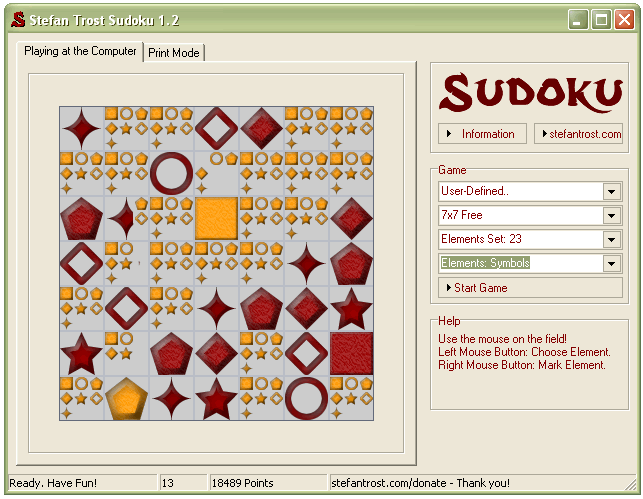
In the status bar below you are always informed about your current score. The longer you need for a game, the more points are removed. Perhaps you make it even into the Sudoku Highscore.
Sudoku with blue Numbers
Of course, it is also possible to play at the computer with numbers. In the next screenshot, the option for beginners is selected. This option can be used for example if you would like to practise a bit or you do not have enough time for a long game. By the way, the rules for the small fields are, that every number have to occur only one time in every line.
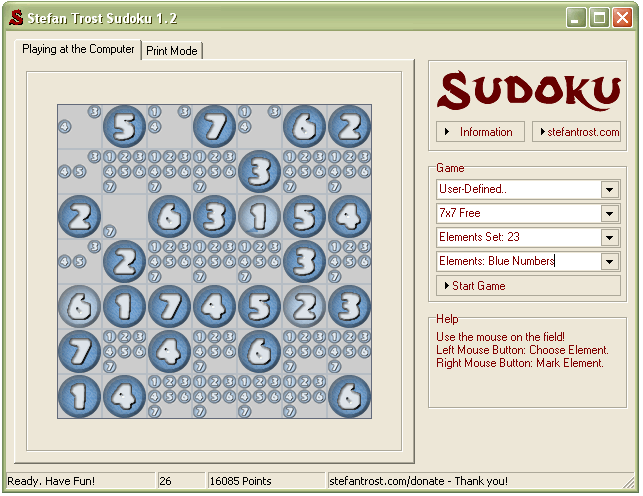
Note
The screenshots were created with the Clipboard Saver. With this tool, you can automatically save screenshots in any format and you can also simultaneously scale or otherwise edit the graphic according to your wishes.