Old Screenshots
Information
On this page, you can find some screenshots of the old Clipboard Saver. You can still download this old version on the download page, but we recommend using the newest version of the program.
Here you can find screenshots of the current version of the Clipboard Saver.
On this page you can see several screenshots of the old ClipboardSaver. The three screenshots demonstrate handling clipboard texts, clipboard images and the possibility to define actions to manipulate those clipboard contents.
Clipboard Texts
When you have started the Clipboard Saver and you copy a text to the clipboard, this text will be displayed automatically on the right side of the main window as well as in the history on the left.
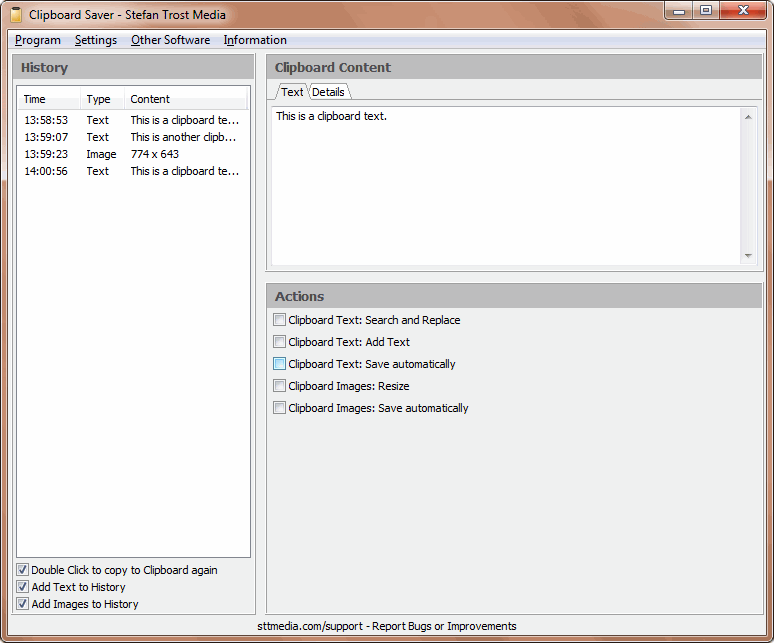
Below that you can find some options to automatically edit or save this text.
Clipboard Images
This functionality also works with images copied to the clipboard as shown in the next screenshot.
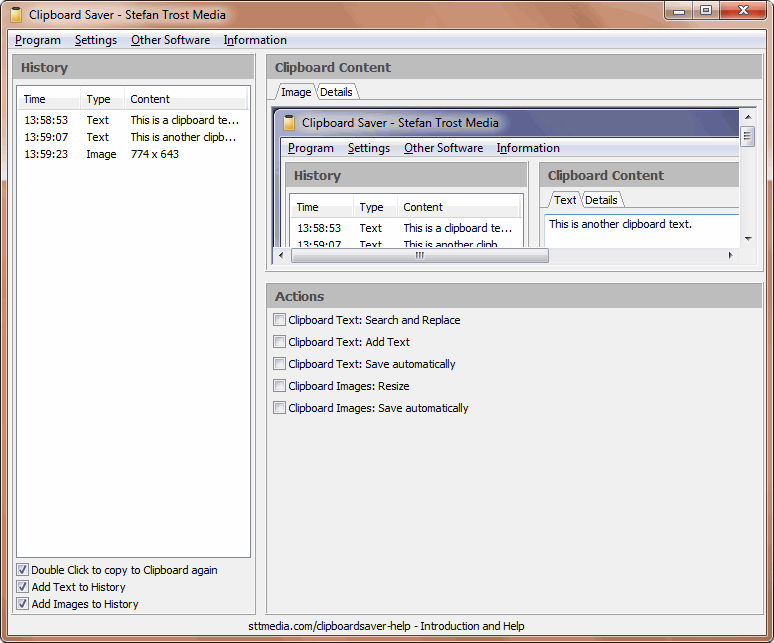
Images can be automatically cropped, scaled or saved.
Edit Content in the Clipboard
As already mentioned, at the bottom right, there are several actions available to edit the clipboard content. These actions will be automatically carried out whenever adding something to the clipboard. For example, you can attach strings to texts, you can search and replace in clipboard texts or you can automatically save the text contents of your clipboard.
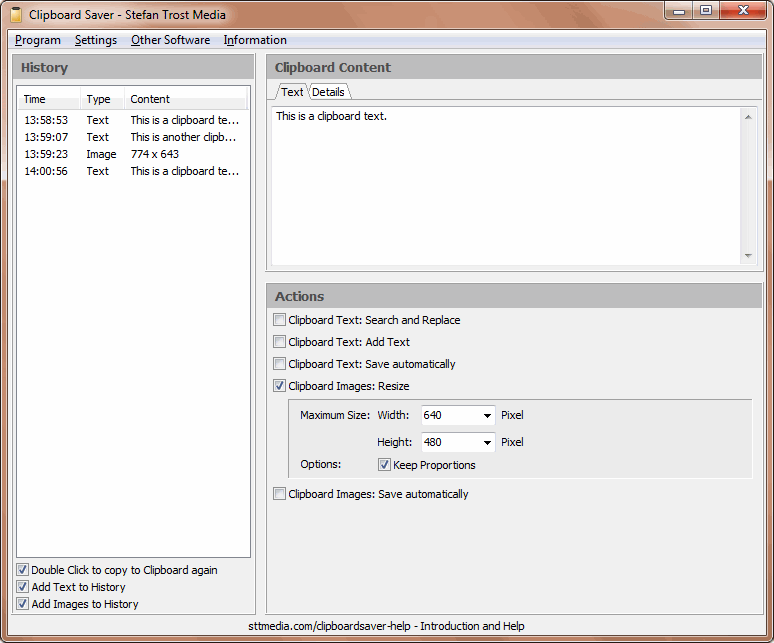
Also images from your clipboard can be saved automatically. In addition it is possible to resize the image and/or cut the image to a size. The appropriate options are shown in this screenshot.
Note
The screenshots shown here were created with the Clipboard Saver. With this tool, you can automatically save screenshots in any format and you can also simultaneously scale or otherwise edit the graphic according to your wishes.