Screenshots
On this page you can see several screenshots of the TextEncoder. The screenshots are available for the operating systems Windows 11, Windows 10 and Windows 7. You can switch the shown operating system with the links under the screenshots.
On the left side of the main program, you can manage the files whose encoding and line break you want to change. On the right side you can set the desired changes and determine how the changed files should be saved.
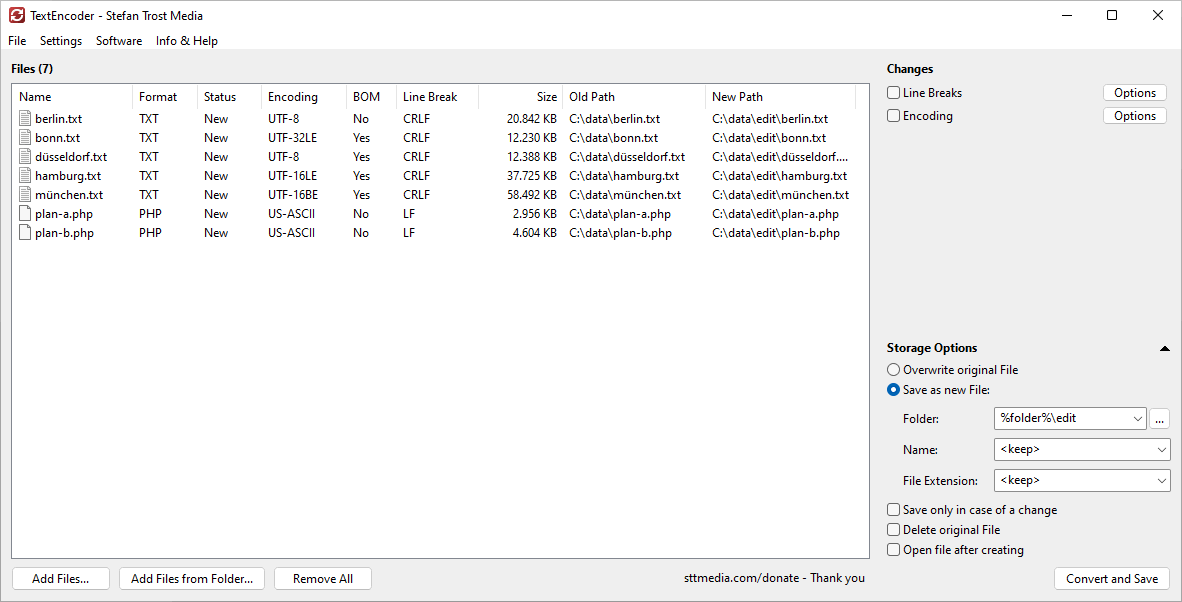
Windows 11 - Windows 10 - Windows 7
To add files to the program, you can simply drag those files onto the program. Alternatively, you can use the buttons "Add files" or "Add files from folders" under the file list.
Change Encoding
The settings for changing the coding can be found on the right under Changes > Encoding.
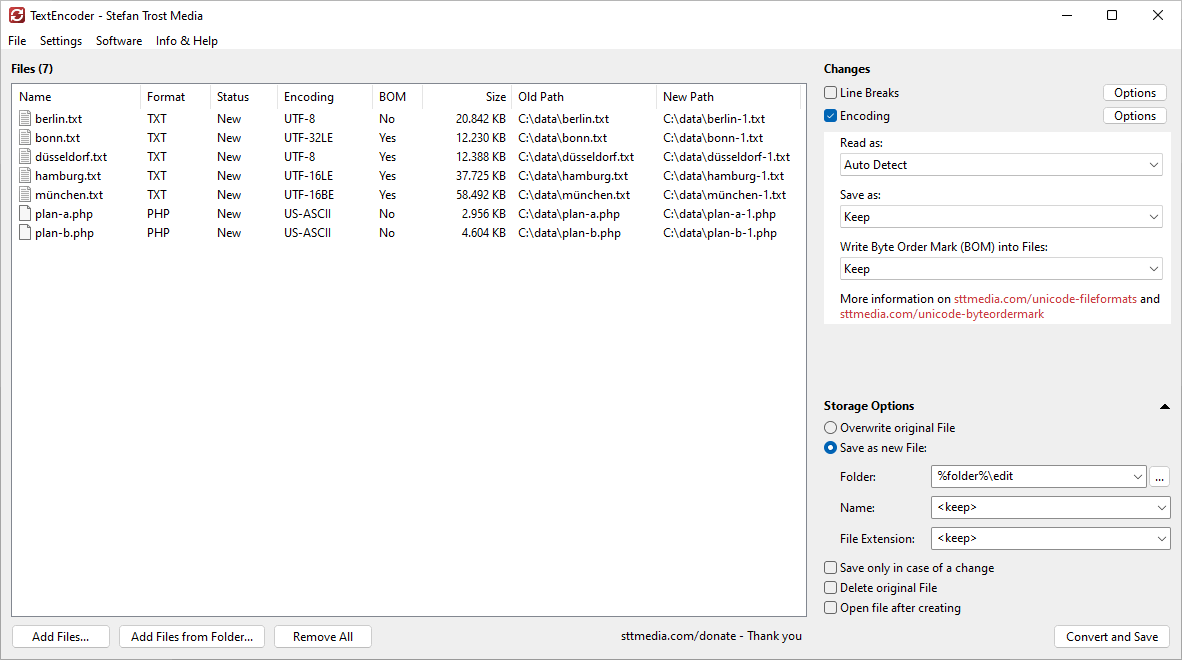
Windows 11 - Windows 10 - Windows 7
In the screenshot shown, we would like the program to automatically recognize the old encoding of the files and save the files as UTF-8. The use of a byte order mark should correspond to the old file. Alternatively, we could also set here, for example, that the program should always interpret the files in a specific encoding.
Change Linebreak Type
The settings for changing the type of line break used can be found on the right under Changes > Line Breaks.
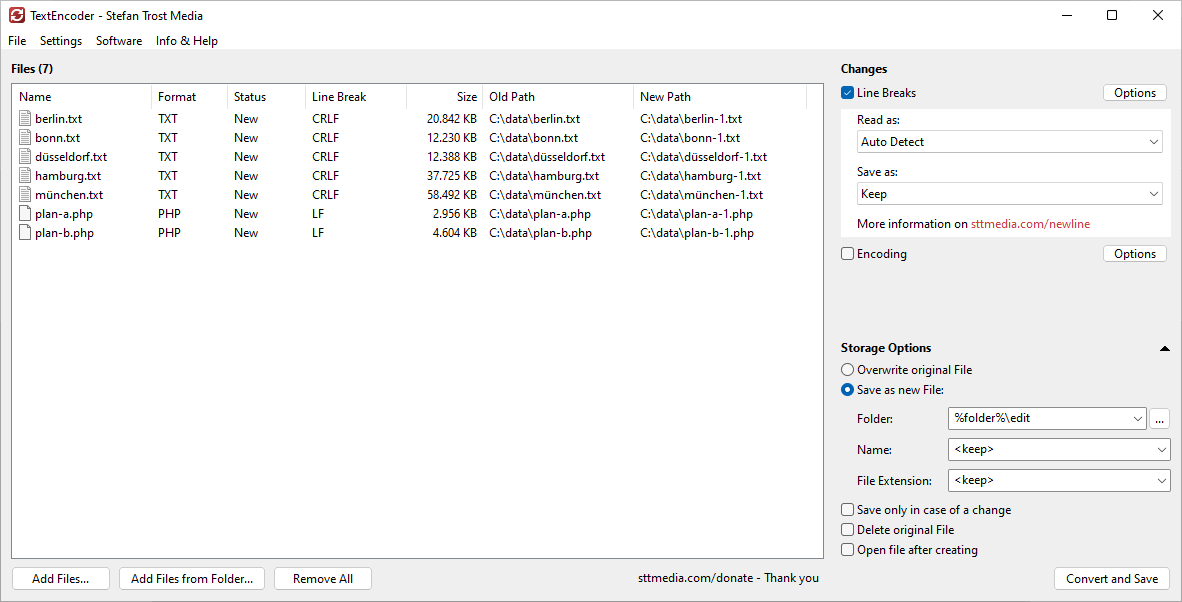
Windows 11 - Windows 10 - Windows 7
In the screenshot shown, we want the program to automatically detect the used line break of the old file and save the files with the system line break. The system line break differs from operating system to operating system and is for example CRLF (0D 0A) for Windows and LF (0A) for Linux. Alternatively, we could also force the program to read the files with a defined line break and save them with a specified line break.
Old Screenshots
Screenshots of the old version of the TextEncoder can be found here.
Note
The screenshots were created with the Clipboard Saver. With this tool, you can automatically save screenshots in any format and you can also simultaneously scale or otherwise edit the graphic according to your wishes.