Counter
Apart from the possibility of creating new words, the WordCreator also contains a counter for letters, other characters, real syllables, entire words or character combinations (such as digrams, trigrams, quadgrams, quintgrams and hexagrams), with which you can determine the letter frequency, the syllable frequency, the word frequency as well as the frequencies of certain letter combinations of any texts. You can find the counter with selecting the tab "Counter" in the main window.
In the following, the functionality of the counter is explained within the following sections:
A list of all functions of the counter with detailed explanations can be found in the section functions.
In older versions of the WordCreator, the different functions of the counter were separated, now they are combined. Here you can get more information about the old version.
First Steps
In the screenshot under this text, you can see the counter. Just write a text into the left box (or copy some text into it) and click on the button "Count" (CTRL+N). Then you should see the result in the right box.
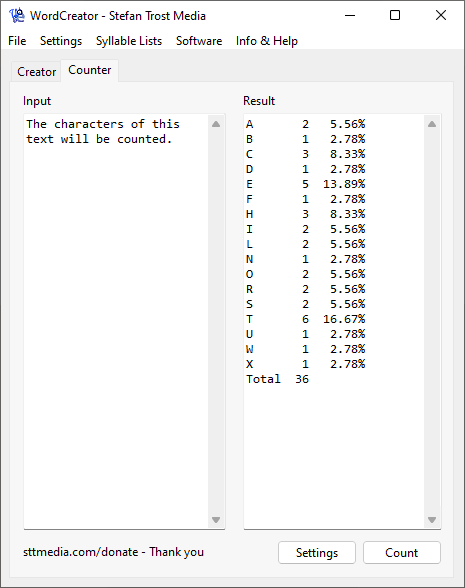
Windows 11 - Windows 10 - Windows 7 - Linux Ubuntu - macOS
Alternatively, you can also load the text you want to count directly from one or more files. To do this, either right-click on the box in order to select a file (CTRL+O) or simply drag a text file (or multiple) from any folder onto the program.
Usage of the Result
The result of your count you can then copy to the clipboard, save it as a file or use it directly in the generator as a new syllable list. You can access these functions by right-clicking on the result field, using the menu "File" or using the key combinations CTRL+S (save result), Shift+CTRL+C (copy result as text to the clipboard), CTRL+ALT+C (copy result as table to the clipboard) or Shift+CTRL+L (use result as syllable list). The formats available for storage are plain text file (TXT), CSV table, spreadsheet (XLSX and ODS), data interchange format (DIF) and HTML website.
Settings
So far we have worked with the default settings. If you would like to determine in detail according to which criteria your text should be counted, you can click on the button "Settings". After that, the following window will open:
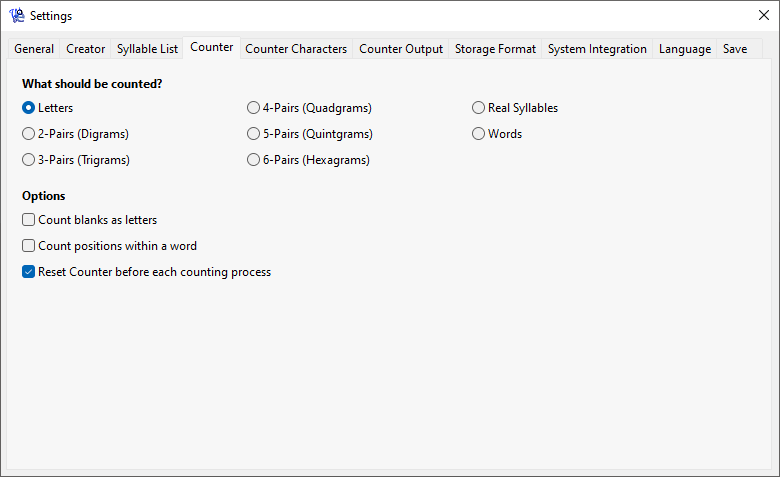
Windows 11 - Windows 10 - Windows 7 - Linux Ubuntu - macOS
At the top, you can select whether letters, words, syllables or character combinations (such as digrams and trigrams) should be counted. Beyond, there are some other options.
You can find more settings with clicking on "Counter Characters", for example whether specific characters should be excluded or the counting should be limited to some characters. Those settings are displayed in the next screenshot.
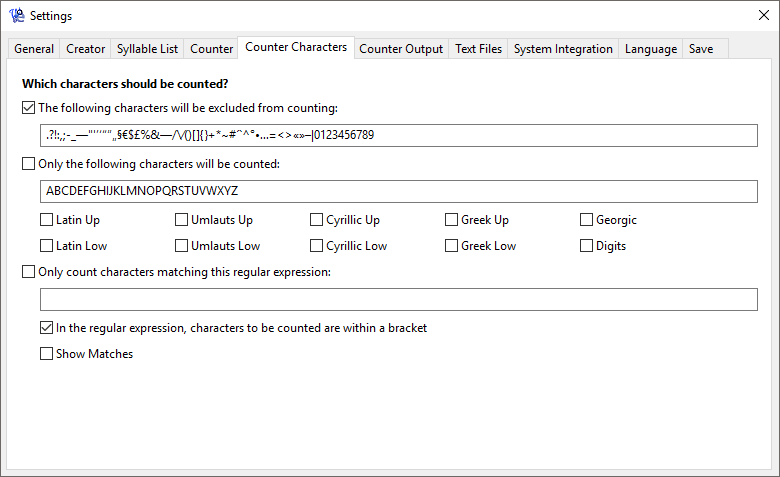
Windows 10 - Windows 7 - macOS
You can find a detailed description of this functions and options in the function section.
Output of the Counter
The output of the counter can be adjusted on the tab "Counter Output" in the settings. In the following, you can see a screenshot.
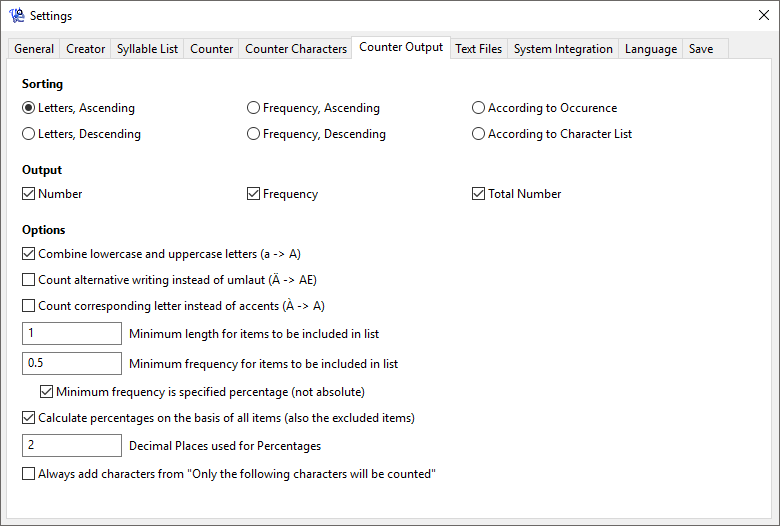
Windows 10 - Windows 7 - macOS
Among other things, you can determine here how your list should be sorted, whether specific groups of letters should be combined in the result (uppercase and lowercase letters, accents etc), how percentages should be displayed or whether you only want to list elements with a specific frequency. Also these settings are explained on the page functions in detail.