Screenshots
On this page you can see two screenshots of the WordCreator. The screenshots are available for the operating systems Windows 11, Windows 10, Windows 7, Linux Ubuntu and macOS. You can switch the shown operating system with the links under the screenshots.
The WordCreator
After you have started the application, first you will see the WordCreator on the tab "Creator". With this part of the program, you are able to create random words.
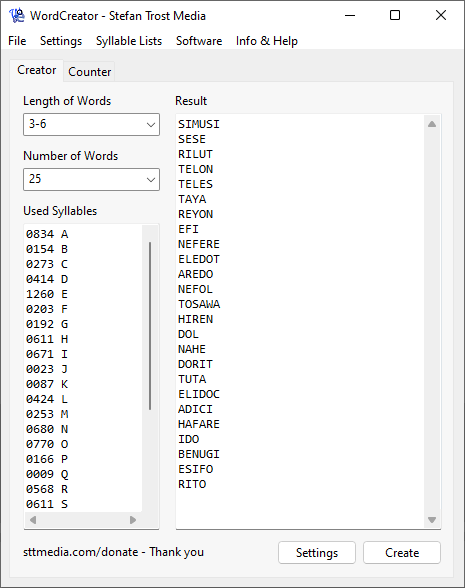
Windows 11 - Windows 10 - Windows 7 - Linux Ubuntu - macOS
To create words, just click on the button "Create". In the upper left, you can define the number and length of the created words (in the screenshot 20 words with a minimum length of 3 and a maximum length of 6 elements), the used syllables can be defined in the box down left (see syllable list for more information about the structure and creation of custom lists). You can find more settings with clicking on "Settings". Screenshots and explanations of this can be found here.
The Counter
On the second tab, you can find the counter. Using the counter, it is possible to create frequency profiles about the letters, syllables, words or character combinations of arbitrary texts.
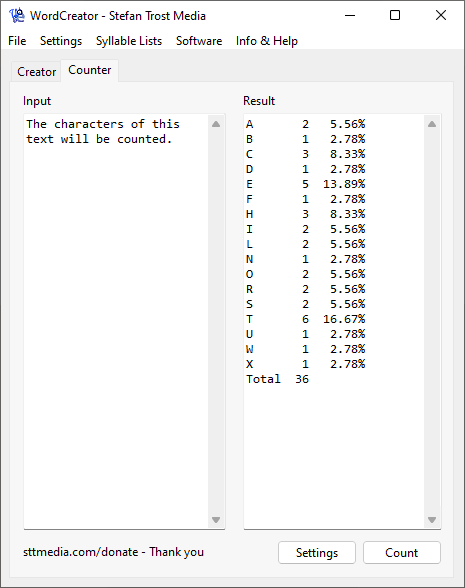
Windows 11 - Windows 10 - Windows 7 - Linux Ubuntu - macOS
First of all, copy the text, you would like to count, in the left box. After that, click on the button "Count" to show the result of the counting in the right box. Under "Settings", you can determine what should be counted (specific characters, exclusion criteria, characters, syllables, words etc) and how the results should be displayed. Screenshots and more explanations of the settings can be found here. If you right click the result, you can export the table for example as CSV, HTML, XLSX, ODS, DIF or as text file or use it directly as a syllable list in the generator.
More Screenshots
Further screenshots of the WordCreator can be found on the page First Steps.
Old Screenshots
Screenshots of the old version of the WordCreator can be found here as well as on the pages Syllable Counter for Di- and Trigraphs, Unicode Counter, Help: TextCreator, Character Counter and Syllable Counter for real Syllables.
Note
The screenshots were created with the Clipboard Saver. With this tool, you can automatically save screenshots in any format and you can also simultaneously scale or otherwise edit the graphic according to your wishes.