Character Counter
Information
This is the help page of the Character Counter that was part of the old version of the WordCreator. You can still download this old version on the download page, but we recommend using the newest version of the program.
In the newer versions, there is only one counter for all areas of application (this counter is also Unicode enabled). Apart from other things, you can select in the settings that only characters should be counted, what corresponds to the function of the old character counter. This made a specific character counter no longer necessary. Here you can get information about the new counter.
The Character Counter is a tool to count characters and letters from texts. You can find it in the menu of the WordCreator under "Tools > Count Characters". A complete list of all functions with precise explanation can be found under the topic functions. Please note that with the character counter only ANSI characters can be counted. For the count of arbitrary Unicode characters, please use the Unicode Counter.
Screenshot
Here you can see a screenshot of the main window of the character counter.
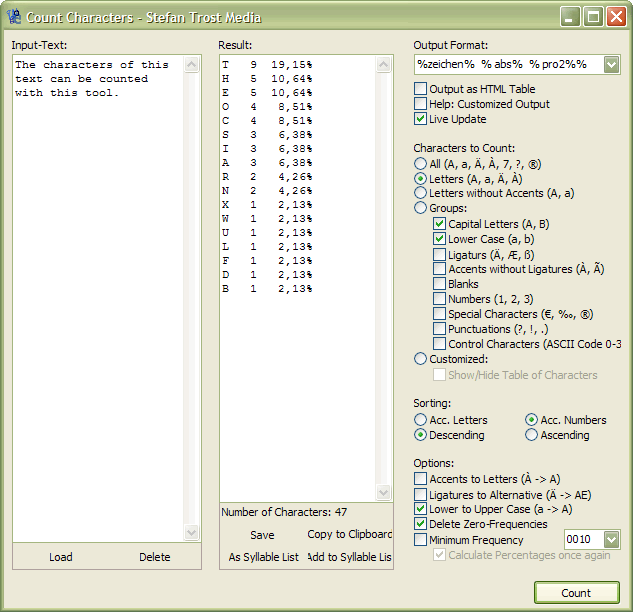
On the left, you can see the box for the text to be counted, on the right there are all options and in the middle you can see the final result of the counting.
Your first frequency list
Start the WordCreator and go to the menu "Tools > Count Characters". Then type some words in the box "Input Text" and click on "Count" in the bottom right corner of the window. Thereafter, in the box "Result" will appear a frequency list of the used letters. Your first list is ready.
The Output Format
In the top right corner of the window, you can see a box with the title output format. Here you can define in which way the output should be created. Some default settings of often used formats can be found in the list, furthermore, of course, it is possbile to use a custom format, too. You can simply write your appropriate format in the box. For example the format string "%sign% appears %abs% times in the text" is possible. In this case the result could be "A appears 6 times in the text", "B appears 2 times in the text" and so on. A list of all possible formats can be obtained by clicking "Help: Customized Output" directly under the box. At this point it is also possible to set the output as an HTML table and you can enable or disable the "Live Update". With the Live Update, the output list is upated immediately as soon as the settings are changed. If your computer is to slow, you should disable this function and use "Count" instead after adjusting all of your settings.
Characters to Count
Under the output format on the right side of the window you can select what characters should be counted. It is either possible only to count the letters, you can choose special character groups like ligatures, blanks, numbers, special characters, punctuations and control characters or you can even define exactly single characters to be count from a table of all available characters. This makes it possible, for example, to count only a few characters.
Sorting
The output list can either be sorted by letters or numbers (frequencies) in ascending or descending order. The checkboxes for this you can find under the characters to count.
Summarize
Last, some modifications to the result or the input text are possible. For example, accents (Á) can be transformed to the original letter (A), the alternative (AE) can be used for ligatures (Ä), lowercase letters can be counted like uppercase letters to count a and A only in one column, you can delete the zero-frequencies for letters which do not appear in the text and you can set a minimum frequency. With the minimum frequency all of the letters under this frequency fly out of the counting.